Talk to one of our senior strategists
Send us a message, and we’ll get back to you shortly.
Join our free online B2B Google Ads Deep Dive on Account Structure on Thursday, April 25th at 12:00 (GMT +2). Read more.
Even top-notch companies like Medium, Pinterest and Unbounce have made some common mistakes with Google Analytics UTM tags.
Are you sure that you’re tagging your marketing campaigns properly?

Keep reading to find out the most common mistakes with UTM tags in 2019 and how to avoid them.
Contents
I recommend using “social” as a medium when tagging your organic social media posts and the domain as a source (facebook.com, linkedin.com, twitter.com etc). If you decide to use anything else as a medium, make sure you follow the Default Channel definitions or modify them if needed.
If you’d like to separate your paid and organic social media traffic, I would recommend using “paid+social” as a medium and defining it in the Default Channel Grouping settings as well.
I would recommend defining a separate “Paid Social” channel in Google Analytics. You can use a custom medium like “paid+social” which will show up as “paid social” in your Google Analytics reports. Then you’ll be able to compare your organic social to your paid social and your paid search traffic and everything will be fine.
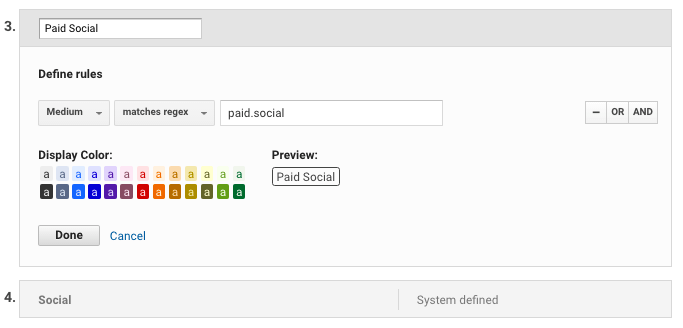
In addition, consistency is the key to success when tagging your campaigns. For example, you don’t want to have your organic Facebook traffic showing up on separate lines in your Google Analytics reports.
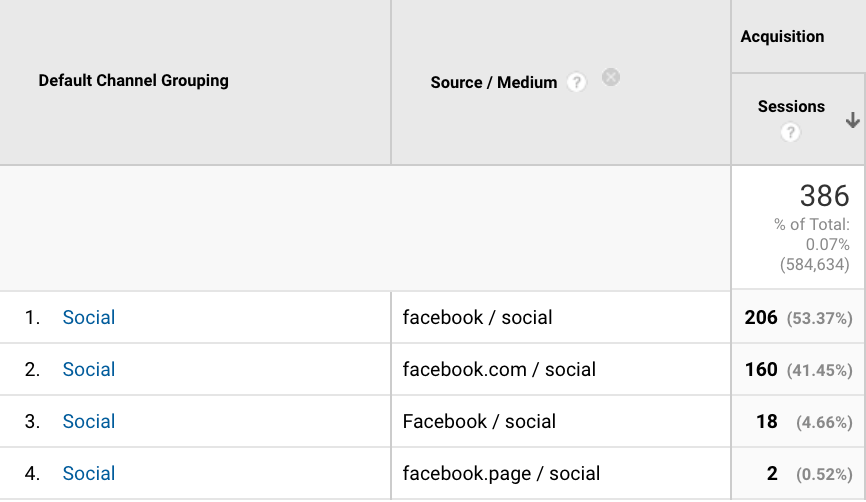
Extra tip:
You’ve probably seen that Facebook referral traffic is reported on different lines in Google Analytics.
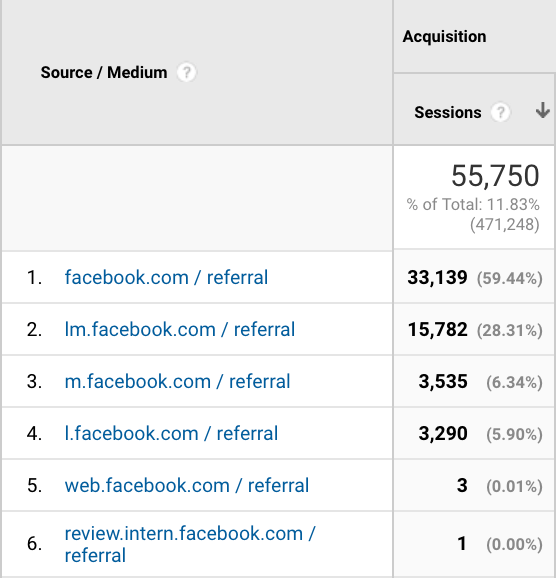
If you don’t want your Facebook referral traffic to show up on separate lines in your Google Analytics reports, I would recommend implementing a Search & Replace filter in Google Analytics.
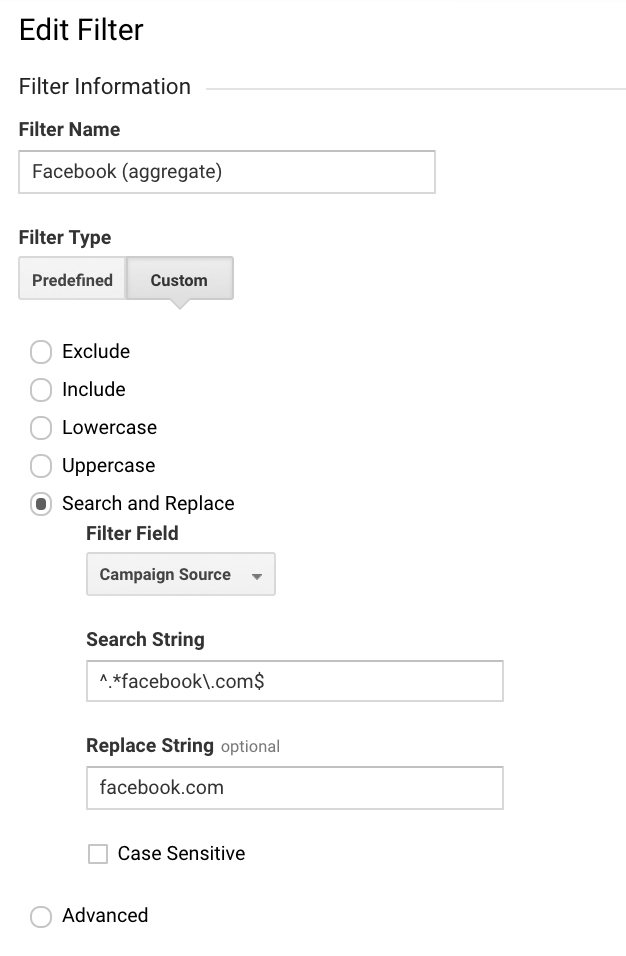
Search string: ^.*facebook.com$
Replace string: facebook.com
If you use “cpc” as a medium, by default it will go under the Paid Search Channel (not Social Media) in Google Analytics. You can change it by modifying your Default Channel Grouping settings (or creating your own Custom Channel Grouping)
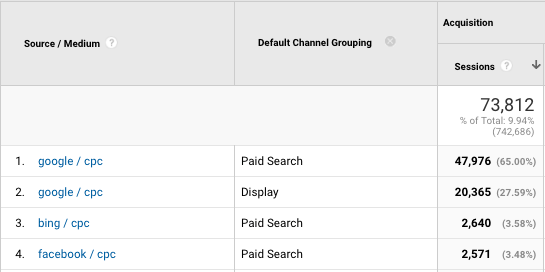
If you set the medium to “cpc”, your traffic will be routed to Paid Search (but social media is not paid search!).
UTM tags are case sensitive. You should consistently use the same format when tagging your links, otherwise your campaigns will show up on different lines in Google Analytics.
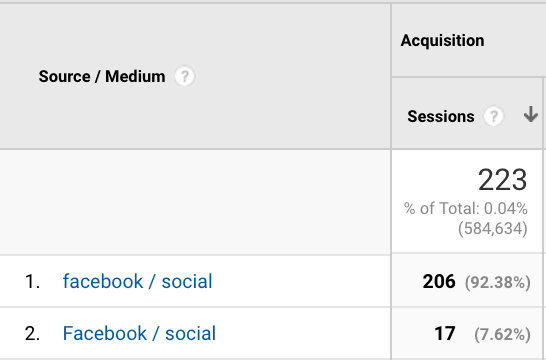
It’s better to use lowercase tags to ensure Google Analytics categorizes sessions correctly.
This Google Spreadsheet built by Annie helps you force all tags to lowercase to prevent this from happening.
Here’s how it looks like:

I have seen campaign names like newsletterinjanuary2017-03 many times. Remember that you can use the plus sign (+) to generate spaces between the words in your Google Analytics reports.
Example: https://example.com/?utm_source=twitter.com&utm_medium=display&utm_campaign=summer+sale+2019
Keep in mind, if you enter a plus sign (+) into the official URL builder, it will get encoded as ”%2B” you won’t see the space character in Google Analytics.
Make sure you use a question mark (?) before the first query parameter and then separate all others with ampersands (&).
Example: https://example.com/?utm_source=facebook.com&utm_medium=paid+social&utm_campaign=summer+sale+2019

In some cases, if your CMS uses question marks to show specific content, you might need to use an anchor character (#) instead of a question mark. URL builder helps you generate those links.
Bear in mind, if you use ga.js and you’d like to use the anchor character in your URL to tag your links, you need to set _setAllowAnchor to “true”. Otherwise, your campaign tracking won’t work.
Imagine the following scenario:
You put campaign tags on all of your internal banner links, as well as your buttons. You set them to values like utm_medium=yourdomain.com and utm_source=banner. Then let’s say someone comes to your website from Facebook and clicks on a banner that leads to one of your landing pages.
That visitor is no longer from source/medium=facebook.com/social, instead GA identifies it as a new session and that the visitor came from source/medium=yourdomain.com/banner. Basically, the original referrer will be overwritten and your data will be messed up.
You should never use campaign tagging for internal links.
Always test your UTM tags before you start to use them. Just enter your tagged URL into your browser and see what happens. If your UTM tags disappear after the page loads, they are not working properly. If they remain at the end of the URL, it’s very likely that this information is captured and sent to Google Analytics.
You can also use your Real-Time Traffic Sources report to make sure that your UTM tags work properly:
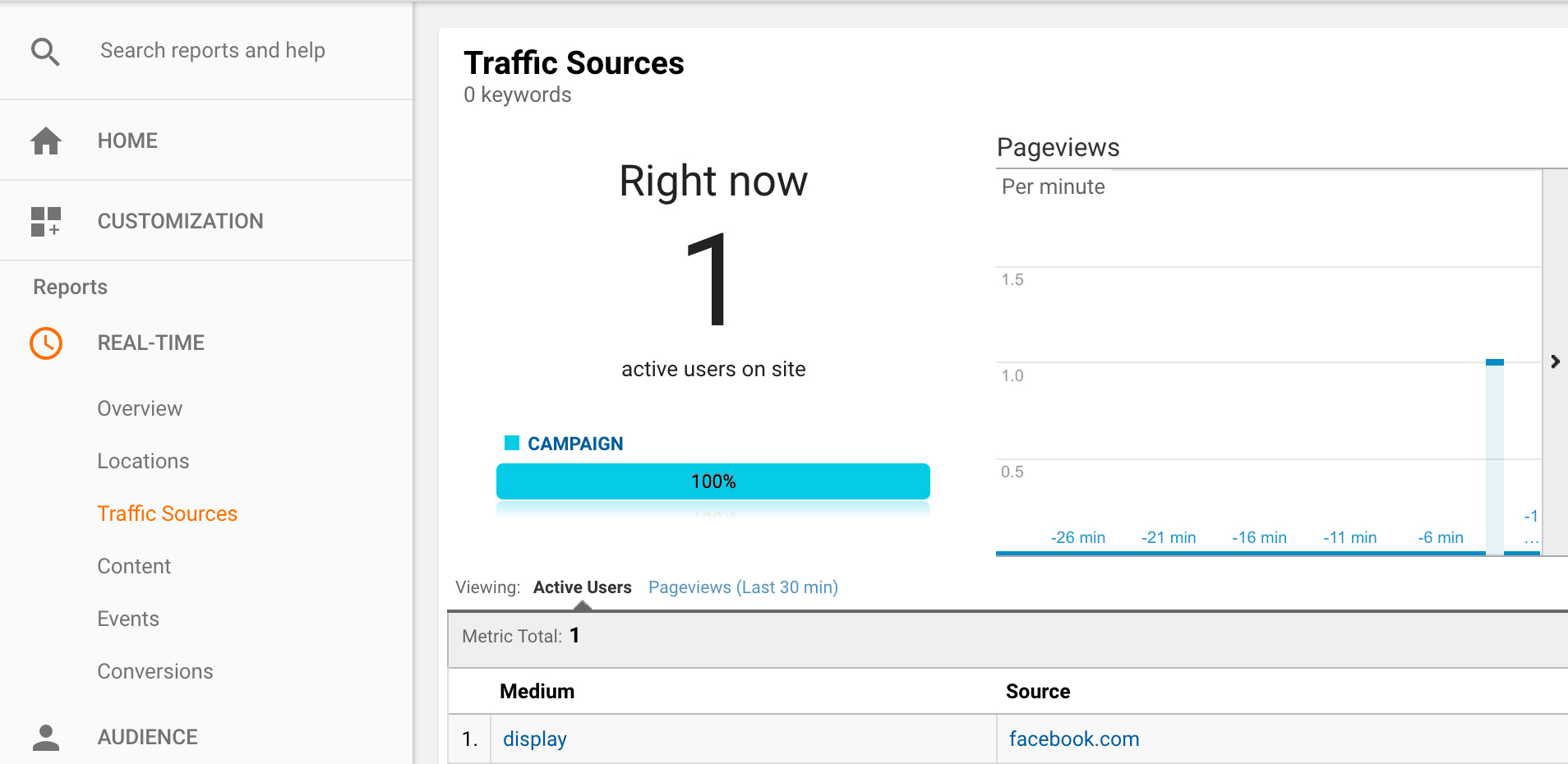
There can be several reasons why they might not be working properly. Here are some of the most common ones:
1) Sometimes UTM tags get stripped from your URL by redirects before hitting your site.
2) Your syntax may not be correct in your tagged URL.
3) Some filters prevent this traffic from affecting your data.
Read this article to learn more about how to test your tagged links.
You’ll want your campaign names to span multiple mediums if you’re using more than one marketing channel for your campaigns. It simplifies your analysis in the future.
Here’s how it should look like:
1) utm_medium=social & utm_source=facebook.com
2) utm_medium=email & utm_source=internal
3) utm_medium=affiliate & utm_source=pay4results
1) utm_medium=social & utm_source=facebook.com
2) utm_medium=paid+email & utm_source=harvard.com
3) utm_medium=paid+social & utm_source=instagram.com
Here’s a good example as well:
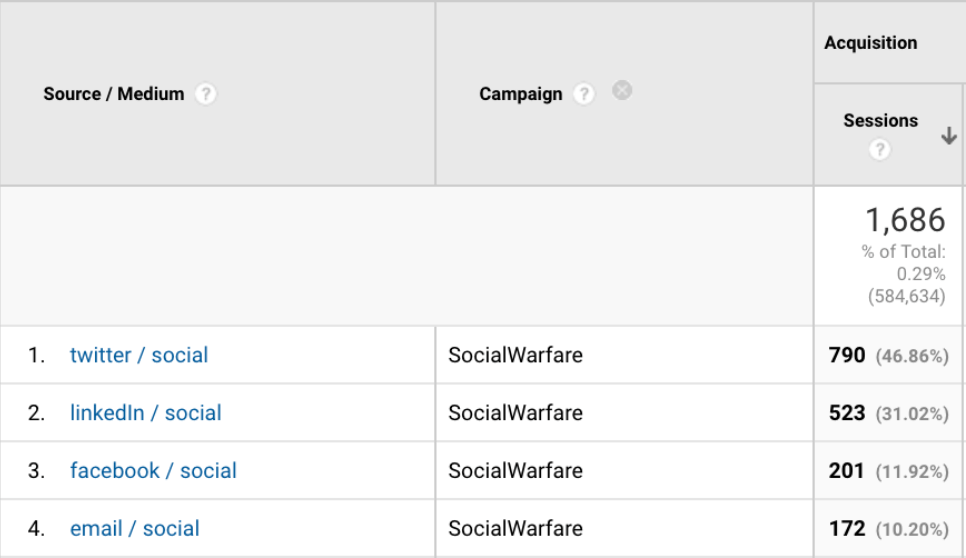
If you need to tag 10+ links every day and you use Campaign URL Builder, it’s quite easy to make mistakes. You have to type in new values every time and the chance of making a mistake is high.
I recommend using this Google Spreadsheet document (yes, you can make a copy!) to minimize the risk of making typos and keeping everything consistent.
Here’s how the custom UTM tagging spreadsheet looks like:
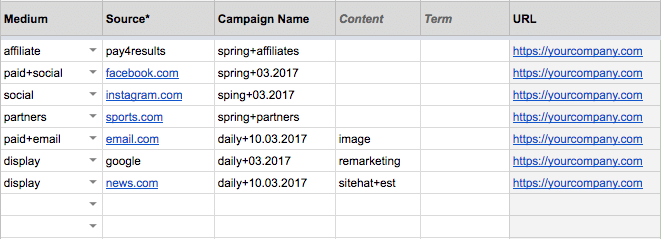
Here’s the result:
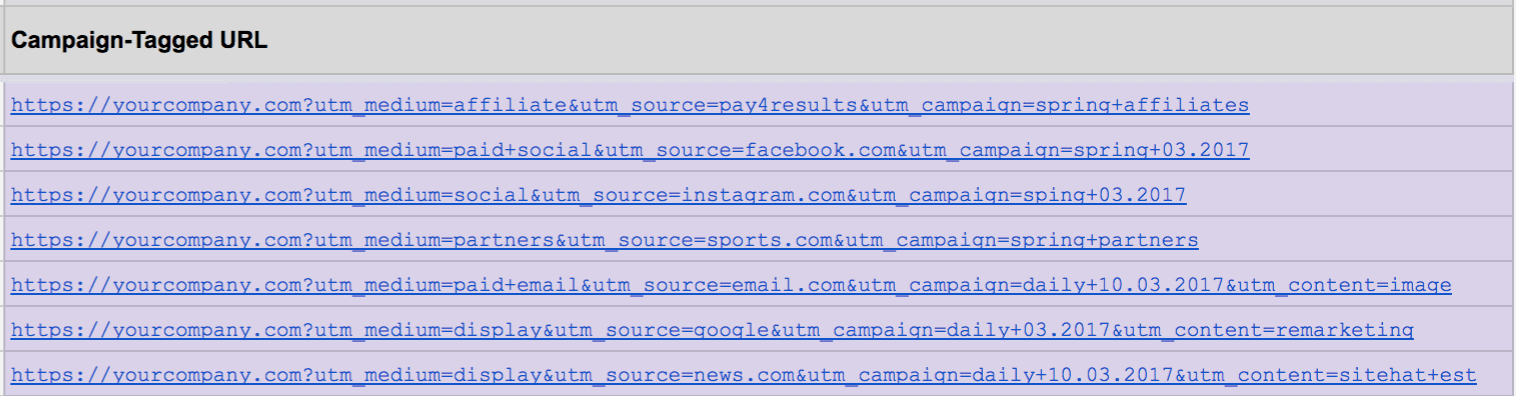
Consistency is paramount when using UTM tags.
It’s quite common to see marketers tag campaigns differently within the organization and eventually it’s difficult for everyone to analyze data and gather valuable insights.
I would highly recommend having a documented process in your organization to keep things consistent. Your data will make much more sense!
For example, if you have a weekly newsletter and you would like to capture the month and year in the campaign name, use the same format each time. I prefer to follow the format of yyyy+mm before the campaign name. The plus sign (+) generates a space character in Google Analytics.
Following a consistent format makes campaign sorting and grouping easier in Google Analytics and Excel for further analysis.
Source – the source of your traffic that shows where the link lives. It’s a common practice is to use the domain (.com, .co.uk, .net at the end) as a source name.
For example: utm_source=facebook.com, utm_source=twitter.com, utm_source=linkedin.com, etc
Medium – the advertising or marketing medium that shows the source type. How you tag a medium will determine which bucket your data adds to in the reports. I recommend following the Default Channel Definitions to make sure you send your traffic to the bucket you want it in.
For example: utm_medium=affiliate, utm_medium=partners, utm_medium=display, utm_medium=social, utm_medium=email, utm_medium=cpc
The utm_source parameter is required. If you only include utm_medium or utm_campaign, campaign tracking won’t work!
It’s strongly recommended to use all three parameters (utm_source, utm_medium, utm_campaign) but technically only the utm_source parameter is required.
Let’s say you use guest blogging as a marketing strategy.
I’ve seen sites use UTM tags in their link(s) that point back to their site. It’s not a good idea. These links should show up in your referral reports, not your campaign reports.
You can use a “Full Referrer” dimension in Google Analytics to figure out where the link lives.
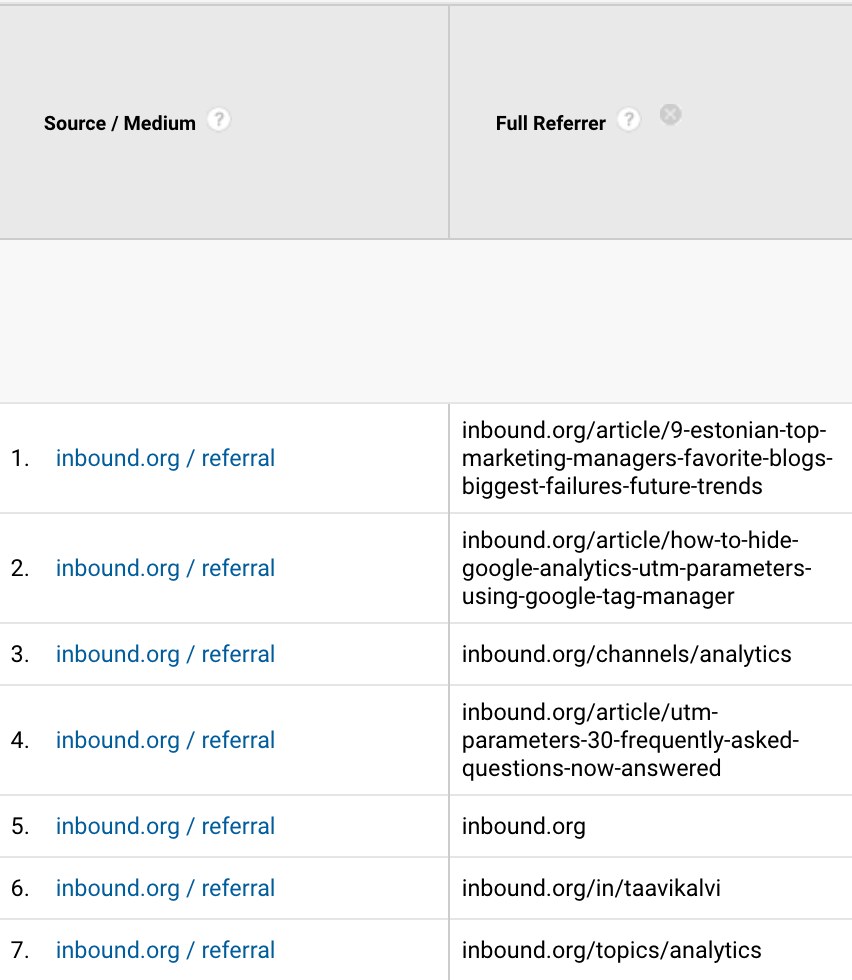
If you’ve decided to use both auto-tagging and UTM parameters in your URL at the same time, you should change your Google Analytics property settings to allow manual tagging to override auto-tagging. Otherwise, you might encounter data discrepancies.

Poorly executed UTM tracking codes lead to inaccurate and messy data.
Hopefully, you now have a better understanding of how to avoid these common tagging mistakes and you’ll be able to pull more valuable insights out of your data in the future.
Here’s some additional reading on the subject:
If you have any questions or you’d like to share some examples of mistakes please post them in the comments section below.
2 Comments. Leave new
Hey Taavie, thanks for the article.
Curious about “13. Tagging editorial links” … are you suggesting that no utm parameters be used to link back to our site? It seems like guest blogging should still be associated with a campaign name, medium of “referral”, and source of “example.com”.
Thoughts?