Why Did Your Website Traffic Drop (and How to Fix It)
You logged into your Google Analytics account and suddenly noticed that your website traffic has dropped dramatically compared to the previous period.
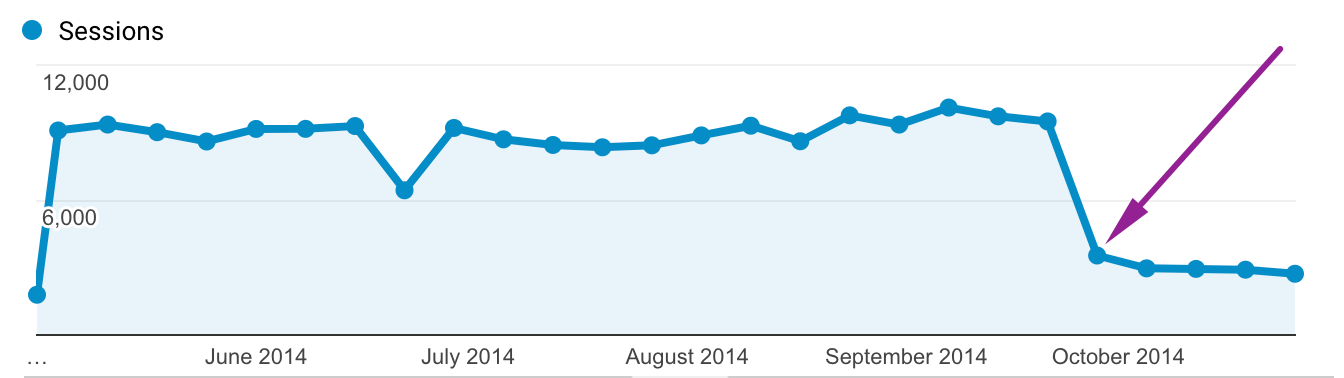
Traffic drops are frightening, so whenever they happen you must make sure to inspect the issue further in order to determine whether it’s time to panic or it’s just a false alarm.
Some of these questions might have already come to your mind:
- Is it a real problem or just seasonality?
- Did you screw things up and cause this?
- Did Google decide you were doing something wrong?
- Or are there any technical problems with your Google Analytics?
So first off, don’t panic. This post will walk you through the process of confirming what actually happened to your traffic, when it happened and helps you investigate the reason why it happened.
When did your sessions start to go down? 📉
First of all, once you realize your website traffic has dropped, you should closely analyze the nature of the decline over a longer period of time.
To do this, log into your Google Analytics account and select Audience -> Overview.
I recommend selecting a 6 month (or even longer) date range to see if those large swings up or down are normal or not.
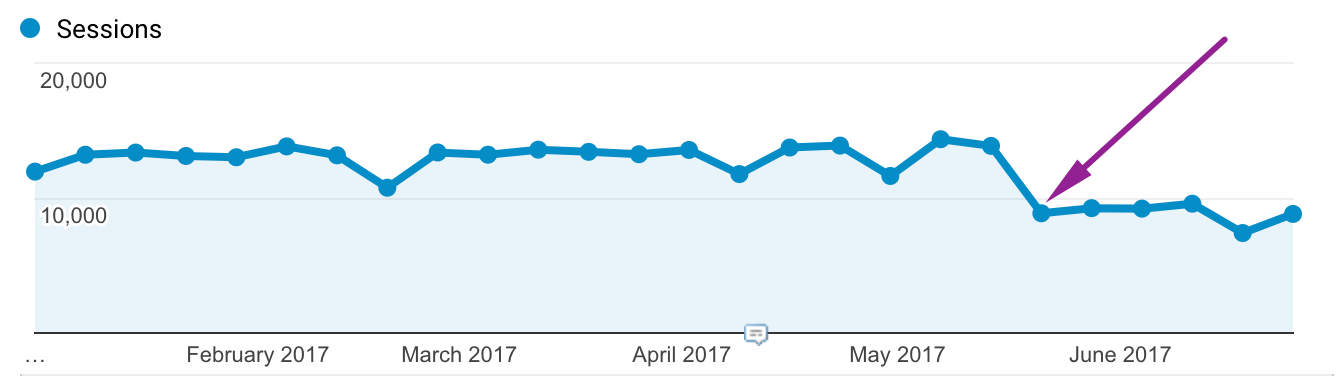
Now, you can select a shorter date range and pinpoint the exact time when your sessions started declining.
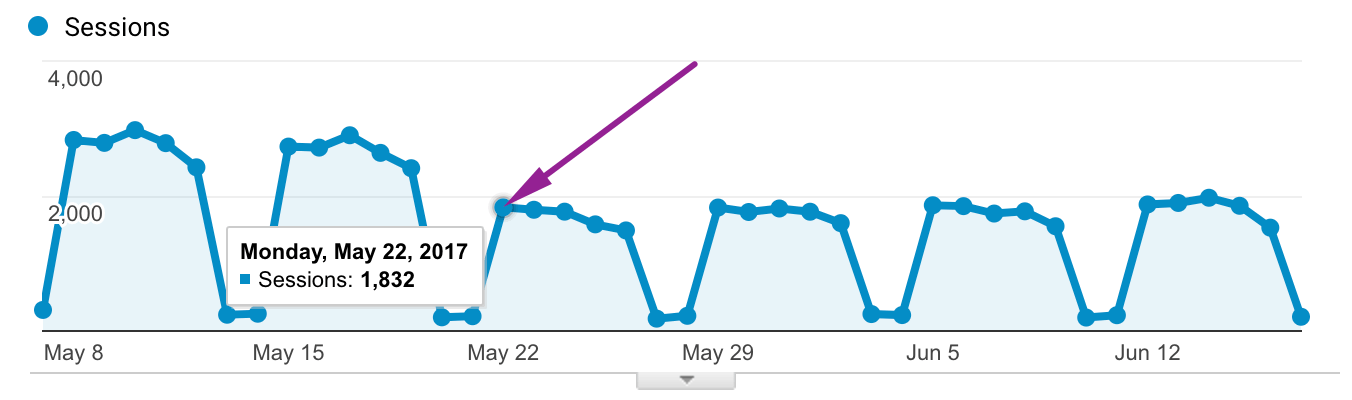
P.S. Every website experiences some variation in traffic from month to month. Bear in mind that sometimes a large change in sessions is just business as usual. For example, some e-commerce stores have larger volumes of traffic in December due to the holiday craze.
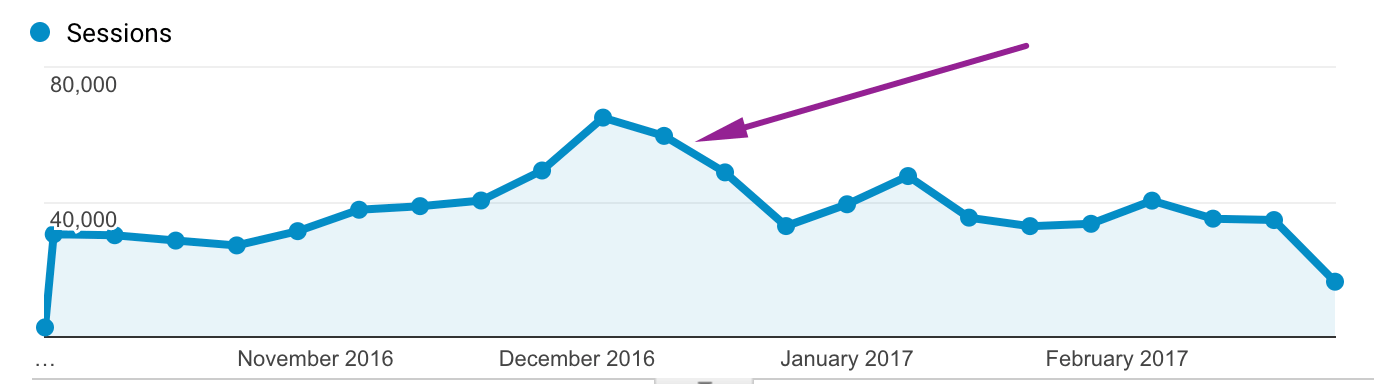
What actually happened to your traffic?
Step 1: Look at the Change and Publish History
Look at the Change History of Google Analytics and Google Tag Manager for recent tag or configuration changes on the date of the change.
P.S. I recommend looking at these GTM courses if you’d like to learn more about this tool.
Change History provides you a record of changes made to your accounts.
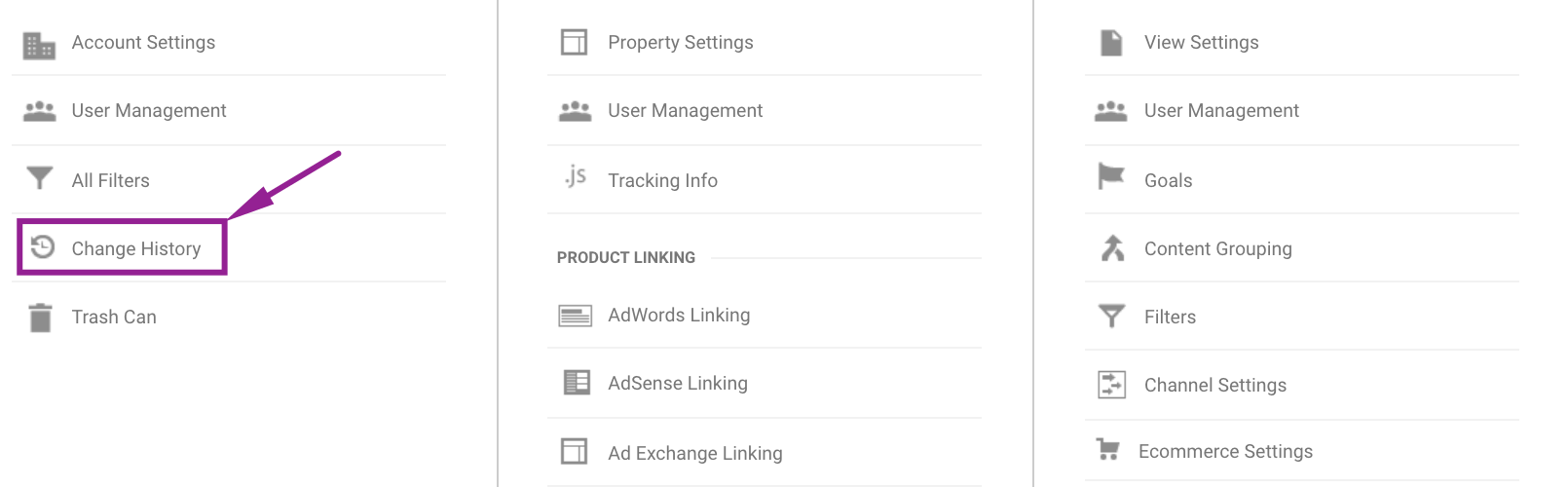
Google Tag Manager maintains a publish history as well. You can see when different versions were live and who published them. If you want to see the publish history, go to Versions and look for entries with a date in the published column.
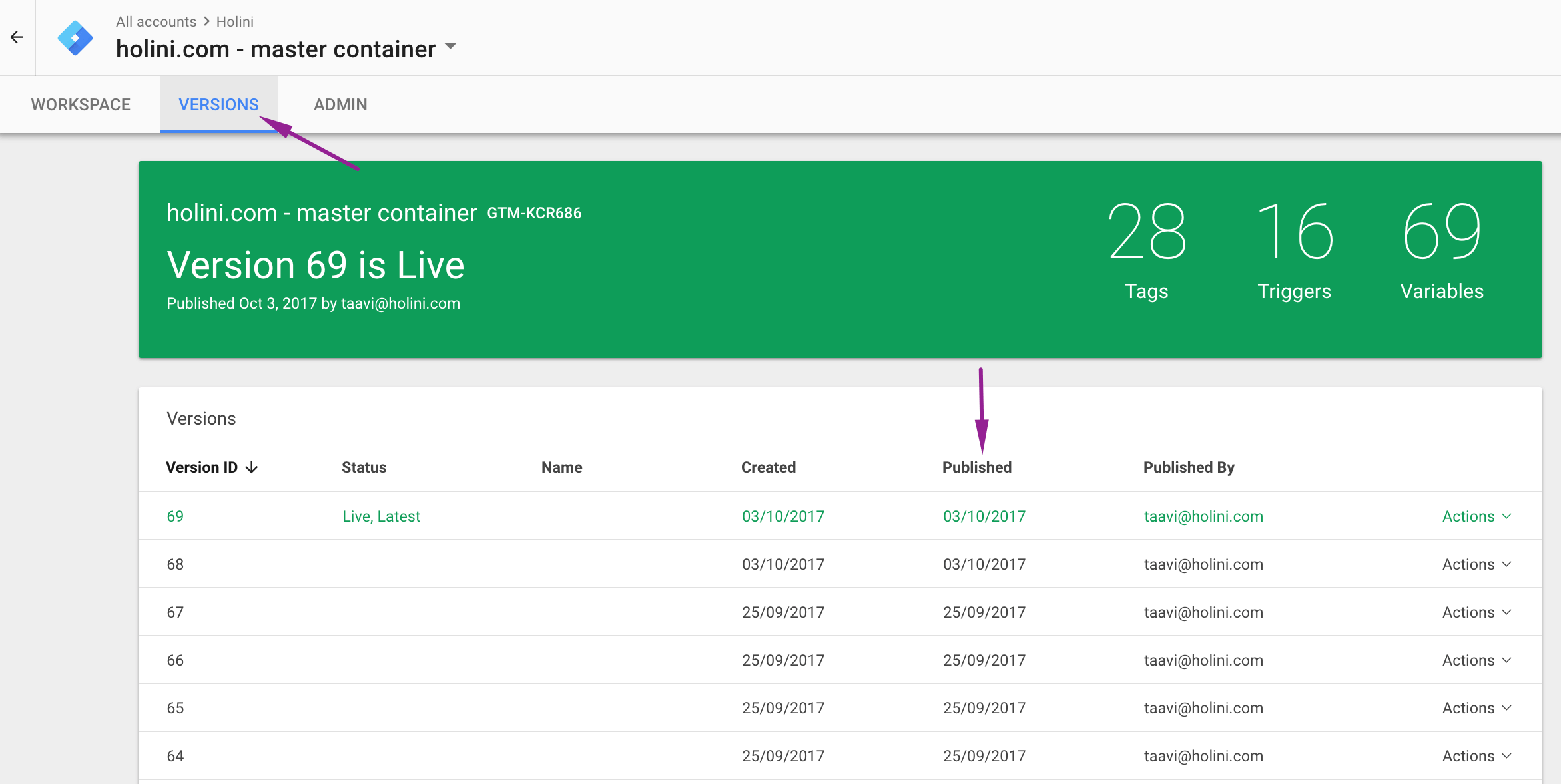
Try to figure out what the users with access to your account have recently changed. If someone has changed any settings in your accounts just before the significant website traffic drop, this should be one of those light-bulb moments.💡
Talk to this person ASAP and try to figure out what and why has been done.

Keep in mind, Change History in Google Analytics maintains a record of activities only for the last 180 days.
Read further, if none of the users have recently made changes in your accounts or you just couldn’t find any insight from the Change or Publish History.
Step 2: Look at your Google Analytics annotations
If there is a spike in your data or your traffic has just flat-lined, it would be nice to have a clear explanation or clue as to why this happened.
That’s why Google Analytics has a feature called annotations.
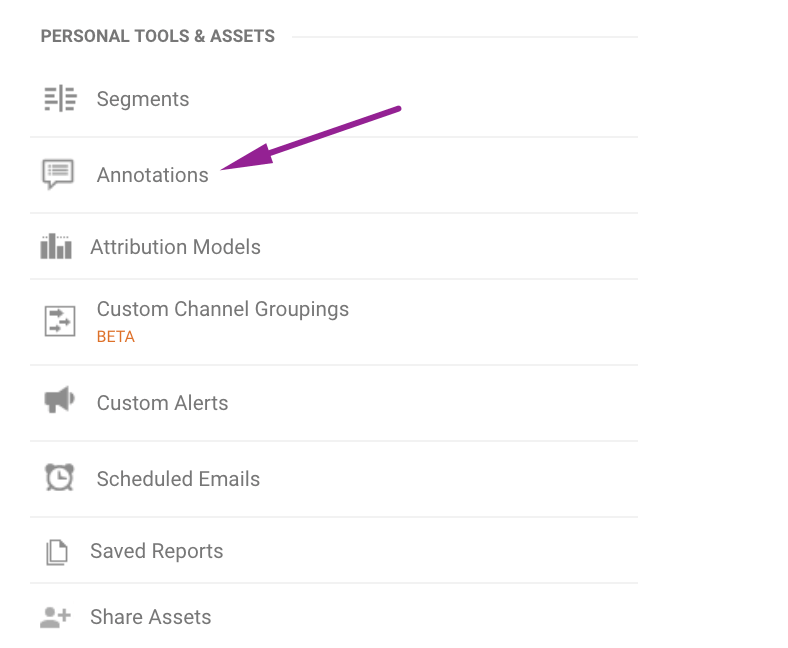
Annotations are like “sticky notes” that offer a simple way to track notes in the Google Analytics reporting interface by date. They can often be “life-savers” because they sometimes provide insight as to why your data looks the way it does.
But keep in mind, Google Analytics will not create annotations automatically. Every time you change your GA configuration or code, you need to create a new annotation manually.
It requires a bit of extra effort to enter the date of the event and a small note about what has been changed to your annotations but eventually, it helps you save a lot of time later on.
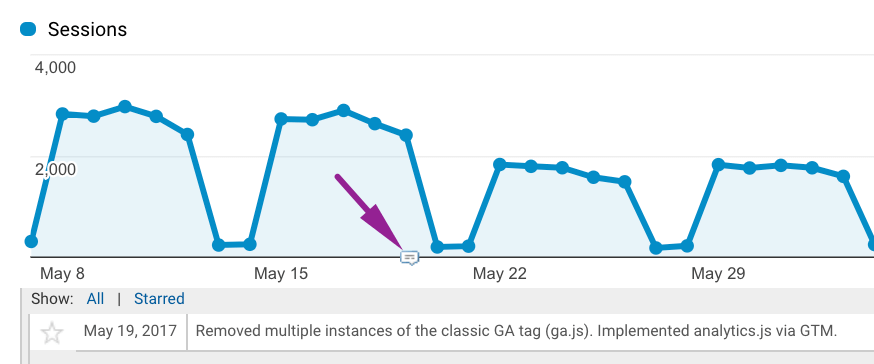
If you still couldn’t find any insight from your Change History nor Annotations, read on. Let’s dig deeper and figure out where your traffic went.
Step 3: Select and compare date ranges
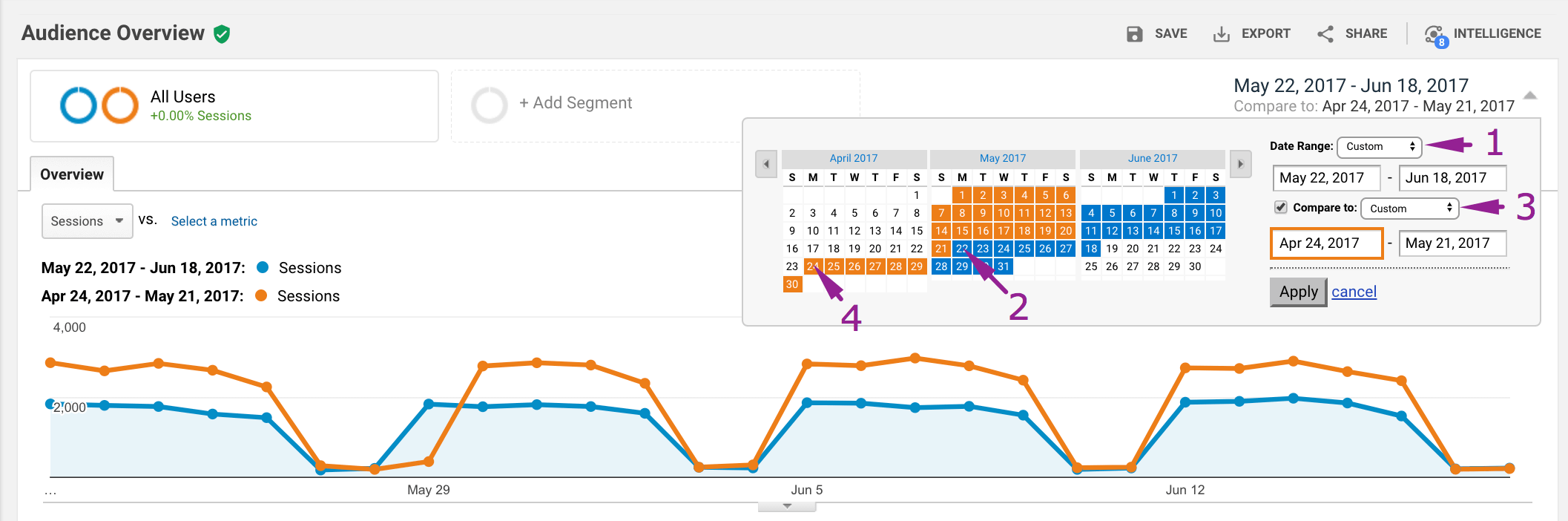
1) Open one of your reports in Google Analytics, select Custom from the Date Range menu and choose the desired start and end date.
- Start date – should be the date when your sessions started to go down
- End date – should be the date when things got back to normal or if you still encounter this problem, choose 2 weeks or 1 month period
- Hit the “Compare to: Custom” checkbox to get a diagram that compares metrics during two comparable date ranges of your choice
P.S. Always do date comparisons that are divisible by 7 days and make sure you compare “apples to apples”. I mean “Mondays to Mondays”, not “Mondays to Fridays”.
If you notice that the number of sessions compared to the previous period is constantly lower by 10-30%, you should be suspicious and investigate further.
Keep in mind that your website’s traffic drop can also happen slowly and steadily. You need to choose a longer date range to notice it. Consider a wider time frame (three to six months or even a year) to get a clearer insight into the trends.
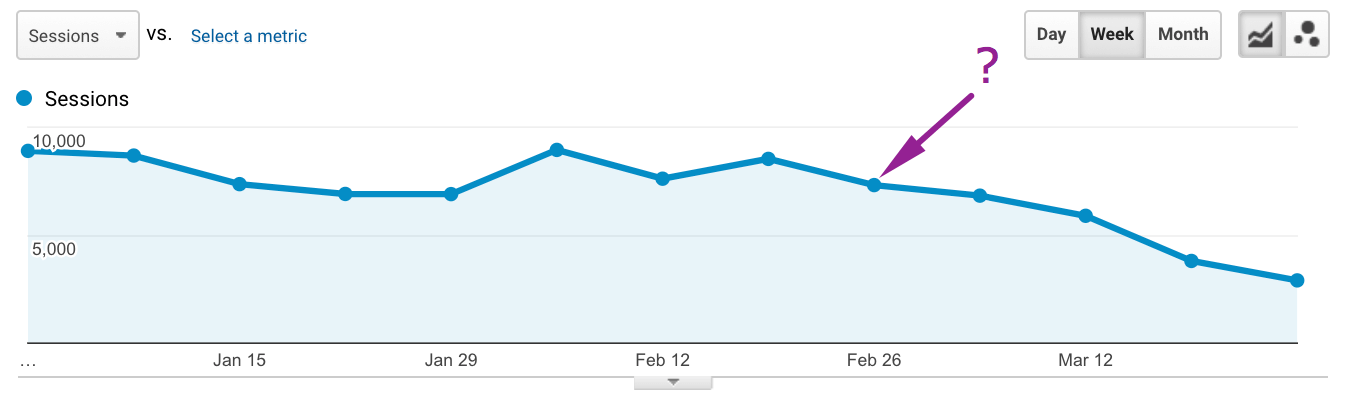
Step 3: Analyze different reports (3 examples)
a) Source / Medium report
Could you find any significant changes if you’re comparing your desired date ranges and evaluating the traffic levels by “medium”?
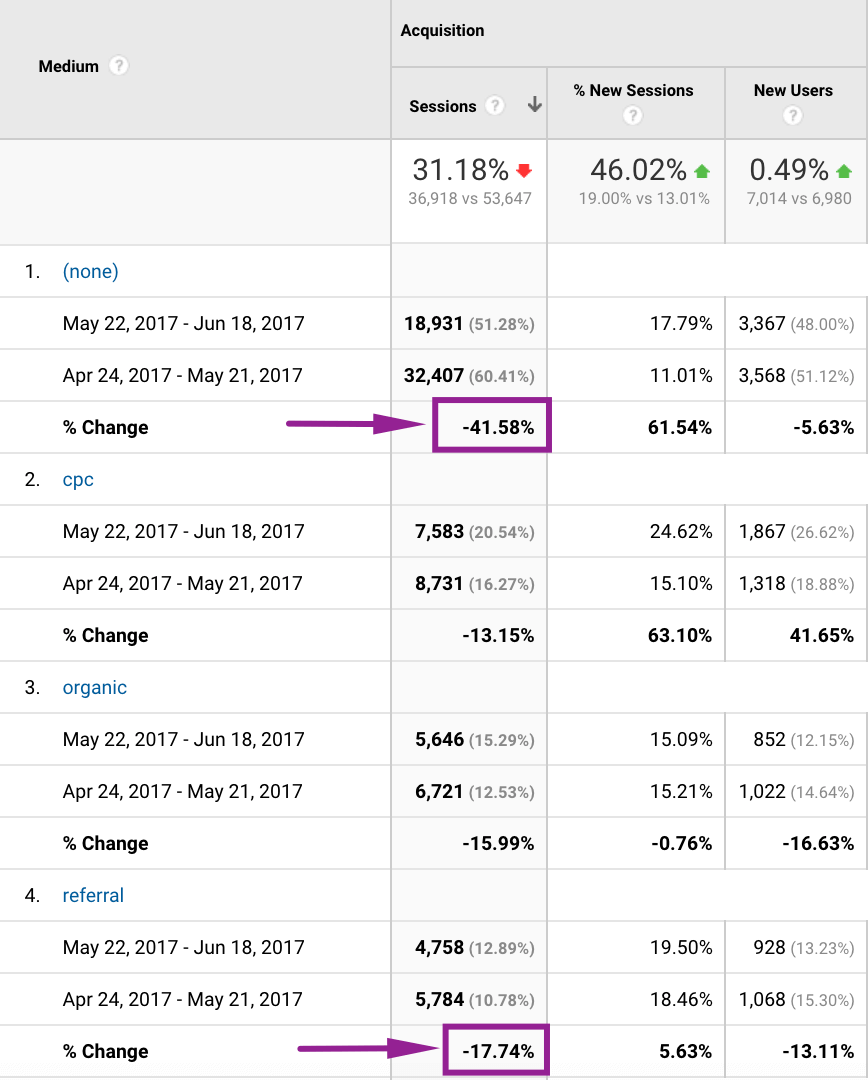
If you see these kinds of results, you’re probably experiencing some SEO problems:
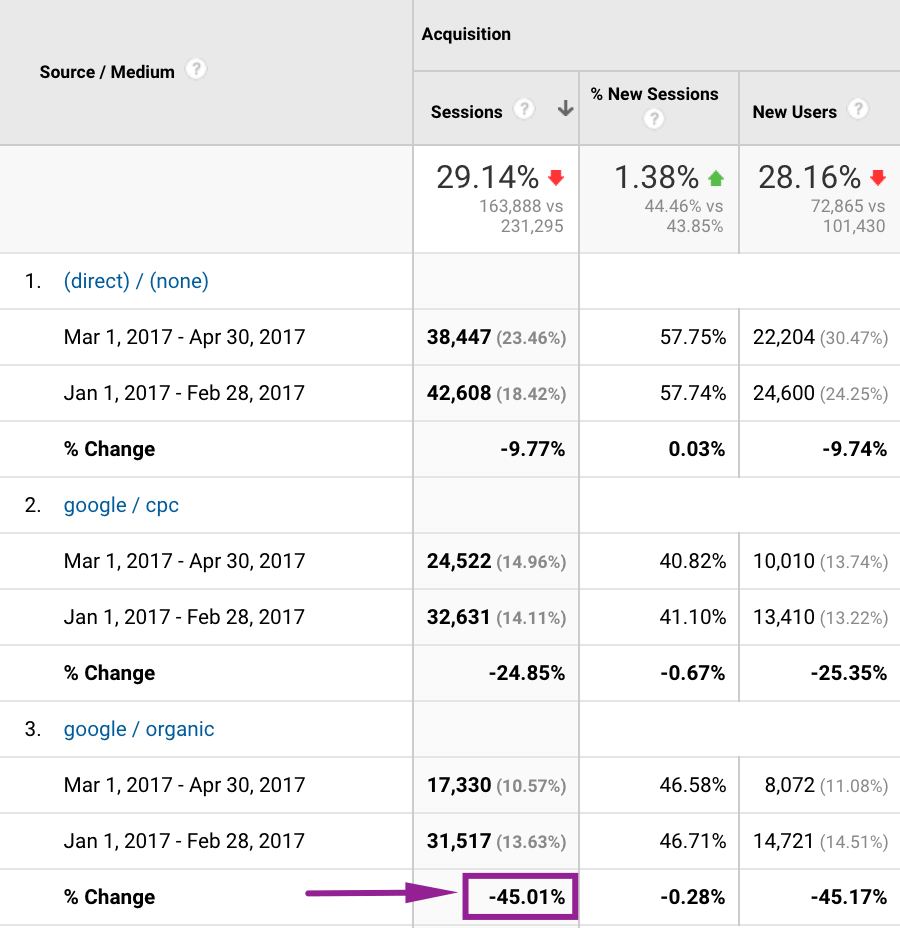
b) Mobile -> Overview report
Do you notice any significant changes if you’re evaluating your traffic by “Device Category”?
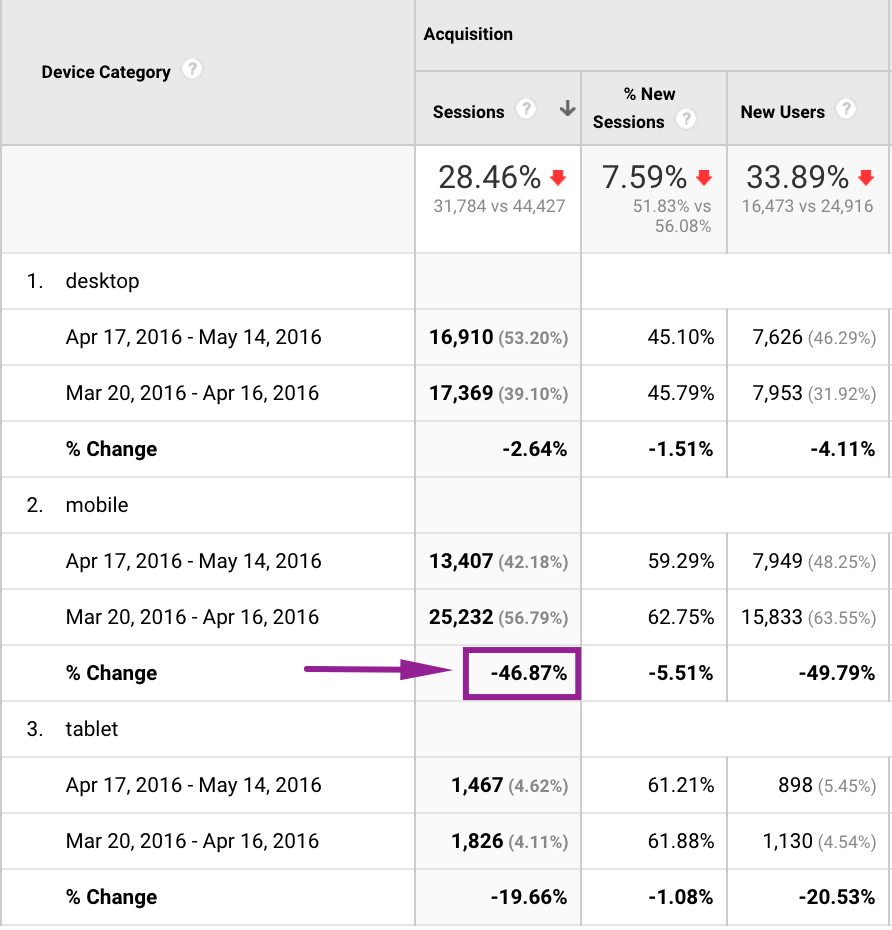
If you notice a huge drop in mobile traffic, use a built-in advanced segment for mobile traffic and head over to other reports to dig deeper and find new insights.
c) Technology -> Browser & OS report
Look at the browser reports and make sure all your tags are firing successfully and you don’t have any compatibility issues.
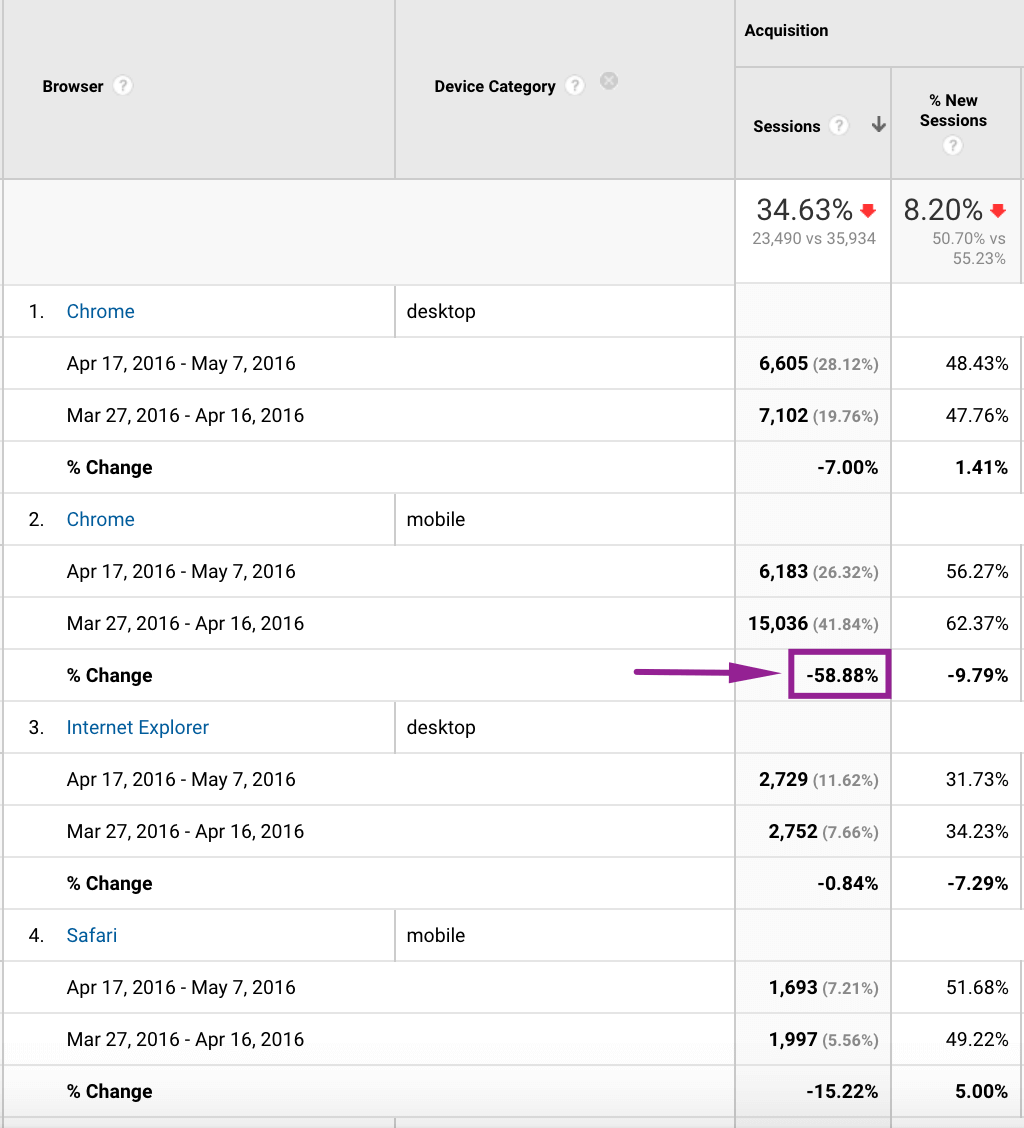
Extra tip: Double-check your Hostname filter
If you’re implementing a hostname filter, make sure you do it properly. The hostname filter will help you automatically exclude all hits from ghost spam but if it’s implemented incorrectly, you’ll also prevent valuable traffic from affecting your data.
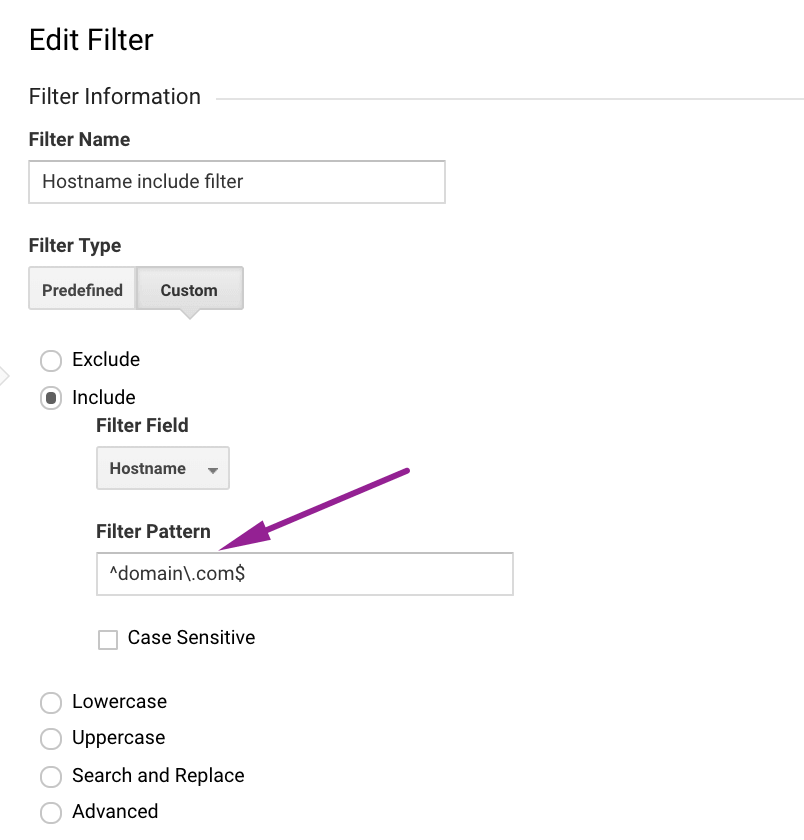
If you want to include www version as well, use this regex: ^(www.)?domain.com$
Here you can read more about Regular Expressions.
Step 4: Talk to your colleagues or agency
If you’ve already figured out the exact date and time your sessions started to decline but you still haven’t found the reason behind it, just discuss it with your colleagues or agency, too.
Maybe your web developer changed something on your website exactly the same time your sessions started to go down or your agency implemented a new filter that prevents traffic from affecting your data.
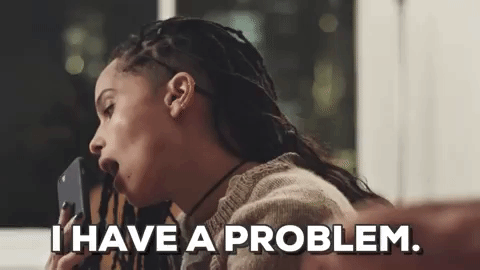
A couple of possible (technical) reasons behind your website traffic drop
1) Analytics tracking code issues
- Code is missing – Make sure you have Google Analytics tracking code implemented on every page of your website. Use this tool to check your entire site for missing Google Analytics code.
- Incorrect snippet – Make sure you’re using the correct snippet for your property. Here’s how you can find your GA tracking code: Admin -> Tracking Info -> Tracking Code
- Extra characters or whitespace – Be sure to copy your GA code snippet and paste it directly onto your website using an editor that preserves code formatting. Not doing this might result in running into a problem.
Extra tip: Make sure you’re not running multiple instances of the classic GA tag (ga.js) on a website. In addition, make sure you’re not running multiple Universal Analytics (analytics.js) codes with the same UA-ID on your website. It can result in inaccurate data collection, processing, or reporting and you’ll have an extremely low bounce rate (less than 10-15%) in Google Analytics.
P.S. ga.js is a legacy library. If you are starting a new implementation, I recommend you use the latest version of this library – gtag.js or just implement GA via GTM.
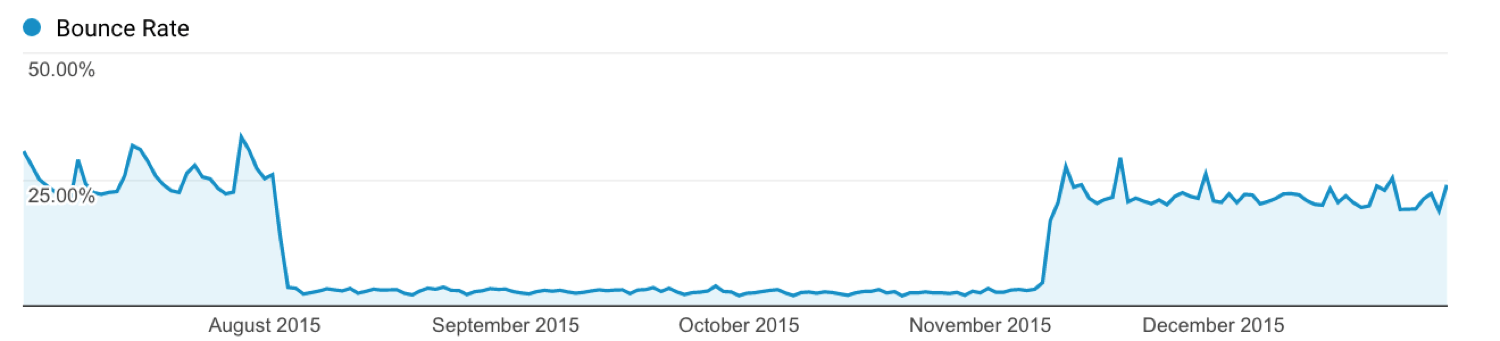
2) Incorrect filter settings – Keep in mind that an incorrectly configured filter can affect the data you see, and can inadvertently filter all of your data from your reports. I recommend testing all filters in the “Test View” first before applying them to the “Master View”.
3) Google Penalties – If your organic traffic has dropped significantly, you might have got a Google Penalty. If you think that you’ve got a penalty, check your Google Search Console account for a penalty notification. You can read an ultimate guide covering different Google Penalties here.
Wrapping it up
Hopefully, you now have a better understanding of which actions you need to take if you suddenly notice that your website traffic has dropped dramatically and you don’t know the reason behind it.
Here’s some additional reading on the subject:
- Why Your Analytics Isn’t Working (and How to Fix it)
- Why Did My Sessions Go Down in Google Analytics?
- Google Analytics Stopped Working? Here are 10 Ways to Fix It.
If you’ve tried to figure out why your traffic recently dropped and you haven’t found the reason yet, feel free to post your question in the comments section below. We’ll help you figure it out.👇🏻
8 Comments. Leave new
Is there any seasonal elements in Organic traffic drop? As we saw 30% traffic drop during November 2017 and may be similar drop in Dec-2017 is likely to be expected. All our clients are USA based. Help us to get to know what went wrong as Rankings for their respective Keywords are same and some are even improved!
Hi Ozair,
If you change your Date Comparison range to the same month from last year (2016 or even 2015) and analyze the number of organic traffic to your most popular landing pages, do you notice a significant change somewhere?
In addition, hopefully you don’t have any tracking errors on your site. If you could share the URL of your website, I would take a quick look at the GA implementation.
Actually, these are all new clients. I work for a USA based agency and I have to take permission before I can share them with you. BTW you should connect with me on LinkedIn. Link can be found in my profile!
Sure, let’s discuss that.
Hello!!
Please help
Just four months back i started website and my traffic grow slowly to 100+ visitors daily.
But suddenly on 31 january my traffic dropped significantly and came to just 13-20.
I check the console and there is no penalty and manual actions.
my website is new and fresh i am not able to figure out the problem please help.
this is my website-
http://www.facebollywoo.com
Hi. Seems like you website it not live at the moment. Let me know if it’s live again and I will double-check your tracking.
Woh I enjoy your blog posts, bookmarked! .
Thanks.